Introduction
Diving into VRChat opens up a vibrant universe where creativity thrives and users interact with one another in virtual realms. One integral feature is the ability to use and modify model items, which add a new depth to personalization and gameplay. This guide aims to walk you through the process of using model items with your keyboard in VRChat. From understanding keyboard controls to advanced configurations, this resource has everything you need to enhance your virtual experience.

Understanding VRChat Keyboard Controls
Before diving into the specifics of using model items, you’ll need to understand the basic keyboard controls in VRChat. The most common controls include navigation keys like W, A, S, D for movement, the spacebar for jumping, and various function keys for actions such as interacting and speaking.
Efficient keyboard use in VRChat can make or break your experience. Assigning the right actions to convenient keys is crucial for maintaining fluidity during gameplay. You can customize your controls in the VRChat settings menu, providing the flexibility to tailor your keyboard layout to your personal preferences. Such customization ensures you can perform actions quickly, vital when interacting with other players or engaging in various activities.
Choosing the Right Keyboard for VRChat
After getting a grasp on the controls, the next step involves selecting a keyboard that can significantly enhance your VRChat experience. A gaming keyboard with programmable keys and a responsive design offers the best performance. Here’s what to consider:
- Programmable Keys: Enable quick access to commonly used functions and model items.
- Backlit Keys: Essential for low-light environments.
- Anti-Ghosting Features: Ensure that multiple keys pressed simultaneously register without any issues.
A mechanical keyboard is generally preferred due to its robust build and quicker response times. However, any keyboard that offers customization and reliability can be a good fit for VRChat enthusiasts.
Downloading and Importing Model Items
With your keyboard chosen, you’ll want to focus on downloading and importing the model items you plan to use. Websites like VRCMods, Sketchfab, and Unity Asset Store are excellent sources for finding a variety of model items fitting different needs and tastes.
To download and import model items:
1. Locate a Model Item: Browse through your chosen site, select your desired model, and download it.
2. Import into Unity: Open Unity, create a new project, and import the model file into your assets folder.
3. Prepare the Model for VRChat: Ensure the model is optimized for VRChat (check poly count, texture details, etc.).
4. Upload to VRChat: Using the VRChat SDK, upload your completed model for use in the game.
Assigning Model Items to Keyboard Shortcuts
Once you have your model items ready, the next step is to assign them to your preferred keyboard shortcuts. This process involves editing your VRChat settings or using third-party software to map keyboard keys to specific actions or items.
Here’s how to get started:
1. Open VRChat Settings: Navigate to the settings menu and select the controls tab.
2. Custom Key Mapping: Use the custom key mapping feature to assign model items to specific keys.
3. Save Your Configuration: Save your settings to ensure your key bindings remain effective.
For more complex setups, you might want to use software like AutoHotkey or Key Remapper, which offers more detailed customization options for key bindings.
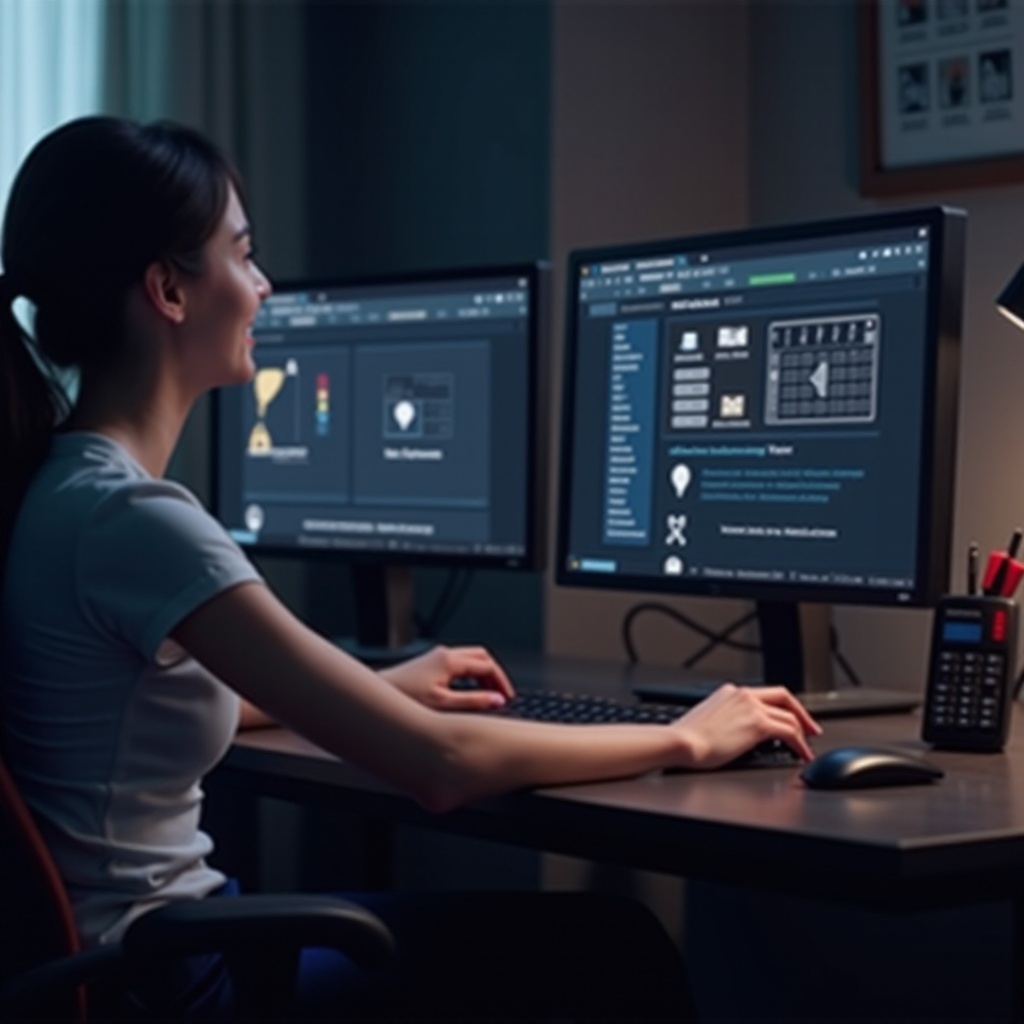
Advanced Keyboard Configurations
For users looking to optimize their experience further, advanced keyboard configurations may be necessary. Dedicated software allows for intricate configurations, including macros to execute multi-step actions with a single key press.
Some advanced configurations include:
– Creating Macros: Automate repetitive tasks in VRChat.
– Layered Key Functions: Depending on context, a single key can perform different functions.
– Profile Switching: Easily switch between different key binding profiles for various game scenarios.
Such tweaks ensure that your keyboard setup is highly efficient, offering a seamless VRChat experience.

Troubleshooting Common Issues
Experiencing issues while using your keyboard for model items in VRChat can be frustrating. Here are some common problems and their solutions:
- Unresponsive Keys: Ensure your keyboard drivers are up-to-date. Reassign the key binding if the issue persists.
- Interference from Other Programs: Close other running applications that might interfere with VRChat controls.
- Model Item Issues: Confirm that your model items are optimized and correctly uploaded in the VRChat SDK.
By systematically addressing these common issues, you can maintain a smooth VRChat experience.
Conclusion
Incorporating model items into VRChat using your keyboard significantly enriches your interactivity and personalization within the virtual world. With the provided insights, from understanding basic controls to advanced configurations, you should now be well-equipped to enhance your VRChat experience. Remember, the right keyboard setup can make your time in VRChat even more enjoyable!
Frequently Asked Questions
How can I make sure my keyboard is compatible with VRChat?
Most modern keyboards are compatible with VRChat. Ensure your keyboard has customizable keys and is responsive. Checking online reviews and compatibility specifically mentioned for gaming can also guide your choice.
What are the best sources for VRChat model items?
Top sources include VRCMods, Sketchfab, and Unity Asset Store. They offer extensive libraries of model items specifically optimized for VRChat.
How can I fix unresponsive keys during gameplay?
First, check that your keyboard drivers are updated. Assign the keys again in the VRChat settings. If problems persist, there may be interference from other running programs, so consider closing unnecessary applications.
