Introduction
Sharing photos between iPhone and Android can be a bit of a challenge due to their different operating systems. While iPhones use iOS, Android phones have a completely different software environment. This can create some hurdles when users want to transfer their precious snaps from one device to another. Whether you have treasured memories or important images to share, this guide will help you navigate the process.
Whether you are tech-savvy or a novice, various methods are available to make the process as smooth as possible. From cloud services to messaging apps, there’s a solution for every type of user. Below, we will explore the different methods, comparing their pros and cons, to find the best option for you.

Why Sharing Photos Between iPhone and Android Can Be Challenging
One of the primary reasons that sharing photos between iPhone and Android is challenging is their differing file management systems. iPhones store photos within the Photos app and iCloud, whereas Android phones use different file structures and services like Google Photos or directly in the device’s storage.
Additionally, Apple’s ecosystem tends to be more closed, meaning it is optimized to work seamlessly with other Apple devices and services. On the other hand, Android has a more open system, which allows for greater flexibility but can complicate cross-platform activities.
Compatibility issues can also arise concerning file formats. Although both platforms can handle standard formats like JPEG and PNG, inconsistencies might appear when dealing with certain types of files, especially edited or compressed photos.
Methods of Sharing Photos
Using Google Photos
Google Photos serves as one of the easiest and most effective ways to share photos between iPhone and Android. Here’s how to use it:
- Install Google Photos: Download and install Google Photos from the App Store and Google Play Store on both devices.
- Backup & Sync: Enable the backup feature to automatically upload your photos to the cloud.
- Sign in with Google Account: Use the same Google account on both devices.
- Access & Download: On the target device, open Google Photos, and you’ll see all the uploaded photos. Download them as needed.
Google Photos offers free storage up to a certain limit and is straightforward to use. It ensures your photos are available anytime, anywhere, provided you have an internet connection.
Employing Cloud Services (iCloud, Google Drive)
Multiple cloud services can facilitate the photo transfer process. Here are steps for two popular options:
- iCloud for iPhone to Android:
- Enable iCloud Photos on your iPhone.
- Access iCloud.com through a web browser on your Android phone.
-
Download photos directly from iCloud to your Android device.
-
Google Drive:
- Upload photos to Google Drive from your iPhone.
- Access Google Drive on your Android phone.
- Download the photos.
Both options require good internet connections and can be a bit tricky if you are crossing over ecosystems, but they are highly reliable.
Utilizing Third-Party Apps (Dropbox, Send Anywhere, Snapdrop)
Various third-party apps make cross-platform sharing a breeze:
- Dropbox:
- Install Dropbox on both devices.
- Upload your photos from the iPhone.
-
Access and download them on the Android device.
-
Send Anywhere:
- Install the Send Anywhere app on both devices.
- Generate a one-time key on the iPhone and enter it in the Android app.
-
The photos will transfer directly.
-
Snapdrop:
- Both devices need to be on the same Wi-Fi network.
- Open Snapdrop on both devices’ browsers.
- Select the files on the sender device, and they’ll appear on the receiver’s screen for download.
These apps provide convenience and avoid reliance on cloud servers, making them suitable for quick and direct transfers.
Through Messaging Apps (WhatsApp, Facebook Messenger, Telegram)
Messaging apps offer a simple way to share photos:
- WhatsApp:
- Open a chat with the recipient.
- Tap the attachment icon and select the photos.
-
Send them over.
-
Facebook Messenger:
- Open a conversation.
- Tap the camera icon to choose photos from your gallery.
-
Send them easily.
-
Telegram:
- Open a chat.
- Use the attachment icon to select and send photos.
These methods are convenient but might reduce the photo quality due to compression.
Sharing via Email
Email remains an old but reliable method:
- Attach Photos: Compose a new email and attach the photos.
- Send and Download: Send the email to yourself or the recipient’s email address. The recipient can then download the attachments.
Email works well for smaller numbers of images due to attachment size limitations but is very straightforward.
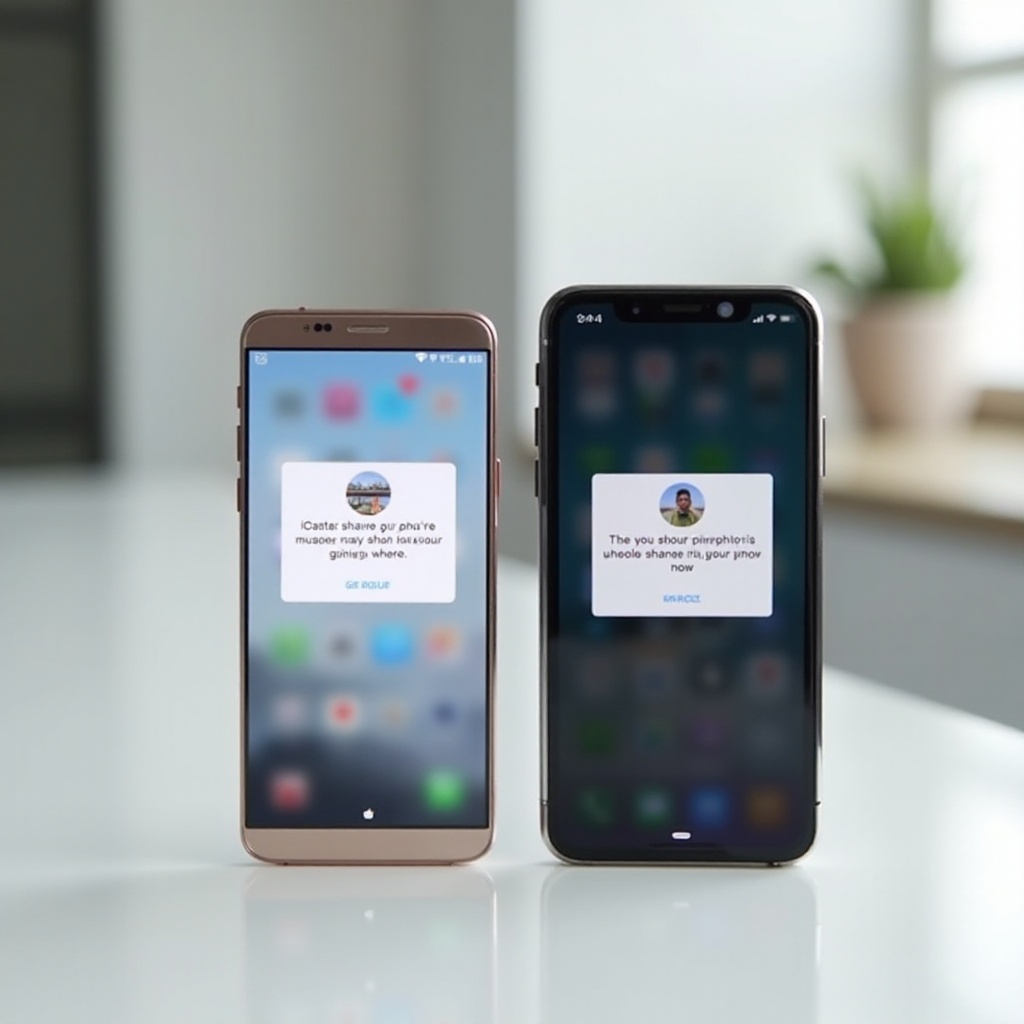
Best Practices and Tips
- Choose the Right Method: Assess your needs. If you have many photos or large files, cloud services like Google Photos might be better.
- Ensure Internet Connectivity: Reliable internet connectivity can make a huge difference, especially when uploading or downloading many files.
- Check Compatibility: Some third-party apps might have better compatibility across platforms, so it can be beneficial to stick with those.
- Backup First: Always back up your photos before initiating a large transfer to avoid any loss during the process.
- Quality Control: Use methods that do not heavily compress photos to maintain their quality, such as Google Drive or direct transfers through apps like Send Anywhere.

Conclusion
Sharing photos between iPhone and Android may pose initial difficulties, but multiple methods are at your disposal. Whether using cloud services, third-party apps, or even straightforward email, you can find a method that suits your needs the best. Consider factors like file size, the number of photos, and your internet connection to choose the most effective method.
Frequently Asked Questions
What is the best method to share a large number of photos between iPhone and Android?
Google Photos or cloud services like Google Drive are effective for transferring a large number of photos seamlessly between iPhone and Android devices.
Is it safe to use third-party apps for photo sharing between different platforms?
Yes, many reputable third-party apps offer secure and efficient ways to transfer photos. Always download apps from official app stores to ensure safety.
Can I share photos between iPhone and Android without the internet?
Yes, you can use direct transfer apps like Send Anywhere or Snapdrop (same Wi-Fi network) for transferring photos without an internet connection.
