Introduction
The ‘failed to mount cache’ error on Amazon Fire Tablets is a common issue that users face. This error message can disrupt the functioning of your device, making it essential to fix it promptly. In this comprehensive guide, you’ll learn about the causes of this error, how to diagnose it, and detailed steps to resolve it. Let’s dive into the solutions.

Understanding the ‘Failed to Mount Cache’ Error
This error typically indicates that the tablet is unable to access the cache partition, which is crucial for the proper functioning of apps and the device itself. The cache partition stores temporary system data that helps apps load more quickly and efficiently. When the cache fails to mount, it can lead to slow performance, app crashes, and other issues.
Understanding this error is the first step to resolving it. We will now discuss how you can initially diagnose the issue before diving into the specific solutions.
Initial Steps to Diagnose the Issue
Before you proceed with any of the advanced solutions, it’s important to diagnose the problem accurately. Here’s what you need to do:
- Restart your device: Sometimes, a simple restart can resolve temporary glitches causing the error.
- Check for recent updates: Ensure that your tablet is running the latest version of its software.
- Inspect storage: Ensure you have sufficient storage space as a lack of it can sometimes lead to cache mounting issues.
- Observe the error pattern: Note down when the error occurs to identify if it’s tied to a specific app or activity.
Accurately diagnosing the issue helps in pinpointing the exact cause, making the subsequent troubleshooting more effective.
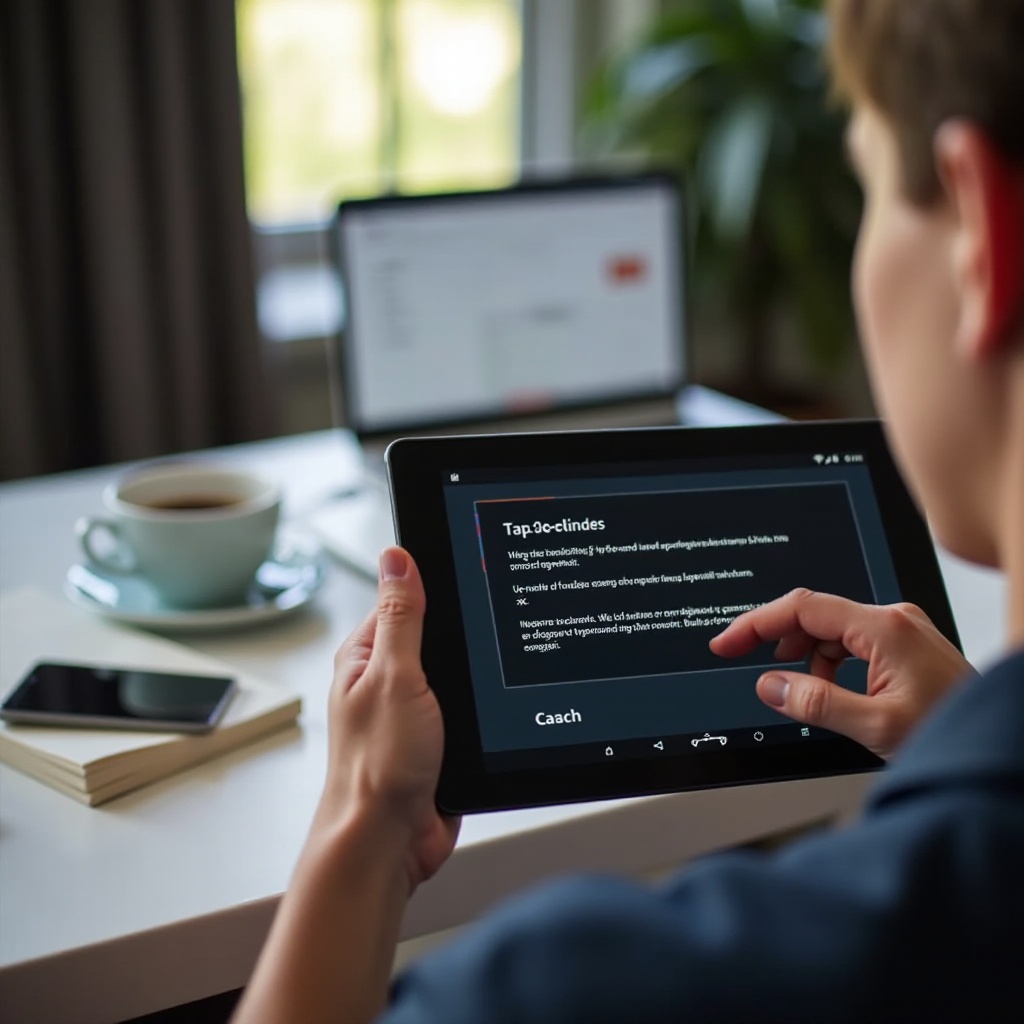
Step-by-Step Solutions
Once you have diagnosed the problem, you can proceed with these step-by-step solutions to fix the error.
Rebooting the Amazon Fire Tablet
Rebooting can often resolve minor software glitches and temporary issues that prevent the cache from mounting properly.
- Press and hold the Power button.
- Select Restart from the options that appear.
- Wait for the device to reboot and check if the error persists.
This simple step can often resolve the issue if it’s caused by a temporary glitch.
Clearing the Cache Partition
If rebooting doesn’t help, the next step is to clear the cache partition. This process will not delete your data but will clear temporary system files.
- Turn off the tablet by holding the Power button.
- Press and hold the Volume Up button and the Power button simultaneously until the device logo appears.
- Navigate to the Recovery Mode using the volume buttons and select it with the Power button.
- Select Wipe Cache Partition using the Power button.
Once this process is complete, restart your tablet and check if the error is resolved.
Factory Resetting the Tablet
If clearing the cache doesn’t work, performing a factory reset can help. This will erase all data, so ensure you back up important files first.
- Go to Settings > Device Options > Reset to Factory Defaults.
- Confirm by selecting Reset.
This will restore your tablet to its original settings, which should resolve the cache mounting issue.
Checking for Firmware and Software Updates
Ensuring your firmware and software are up to date can prevent and resolve many issues, including cache mount errors.
- Go to Settings > Device Options > System Updates.
- Check for any available updates and install them.
Regular updates often include bug fixes and improvements that can resolve such issues.
Preventive Measures to Avoid Cache Issues
To ensure you don’t encounter the ‘failed to mount cache’ error again, follow these preventive measures:
- Regularly restart your device to clear temporary glitches.
- Keep your software updated to benefit from the latest fixes.
- Free up storage space periodically to prevent system overload.
- Avoid installing dubious apps that may corrupt system files.
Following these measures will help in maintaining the smooth functioning of your Amazon Fire Tablet.
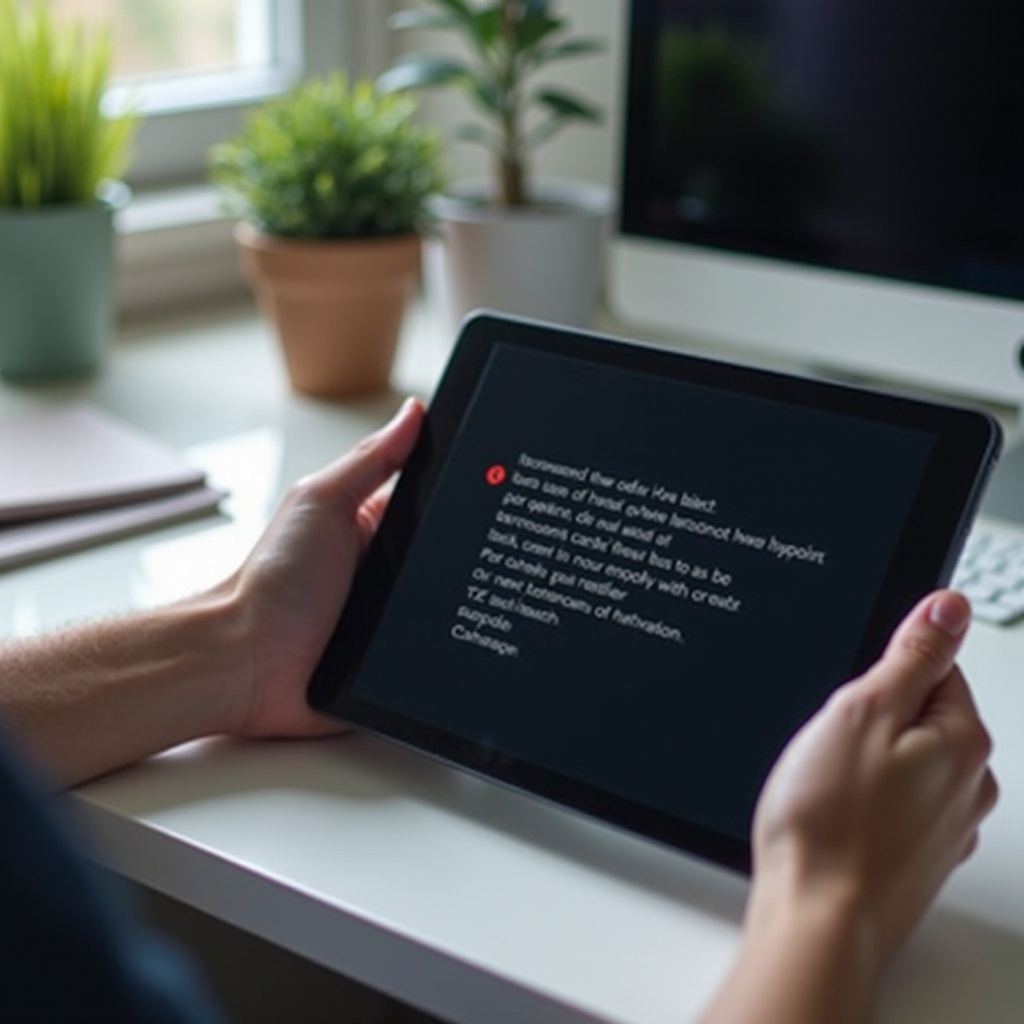
Conclusion
Fixing the ‘Amazon Fire Tablet failed to mount cache’ error involves a few straightforward steps. By rebooting the device, clearing the cache partition, performing a factory reset, and ensuring your tablet’s firmware is up to date, you can resolve this issue and prevent future occurrences. Taking preventive measures will also help maintain the performance and longevity of your device.
Frequently Asked Questions
What does ‘failed to mount cache’ mean on my Amazon Fire Tablet?
This error means that the tablet is unable to access the cache partition, which stores temporary system data necessary for app performance and device functionality.
Is performing a factory reset necessary to fix the cache mount issue?
While not always necessary, a factory reset is a definitive solution if rebooting or clearing the cache partition doesn’t resolve the issue. It restores the tablet to its original settings.
How can I update my Amazon Fire Tablet to prevent cache errors?
To keep your tablet updated, go to **Settings > Device Options > System Updates** and install any available updates. Regular updates help prevent and resolve many issues.
